If you want to send messages to Slack programmatically or use our WP Fusion Slack plugin, you’ll need to have a Slack app and have incoming hooks activated.
Let’s see how you can build your own Slack app and how to activate the Incoming Hooks for your Slack App.
Guide
1 – Access the apps portal from Slack on the following link:
Or if that doesn’t work because in time. You can search on your search engine – Slack Apps
2 – Click on Create New App

3 – Click on From scratch in the pop-up that shows up

4 – You should now fill in the form fields and click the Create App button

5 – Press on Incoming Webhooks in the Add features and functionality section

6 – Press on the Off toggle at the Activate Incoming Webhooks section

7 – In the new section that appears at the bottom, press on Add New Webhook to Workspace

8 – Select the channel or the person that should receive the messages and click on Allow

9 – You can find your Webhook URL at the bottom of the page, and you can click on the Copy button to get it

Conclusion
Now, you can send messages programmatically to your Slack app. If you are looking for the programmatical requirements from Slack with the webhooks, you can click here.
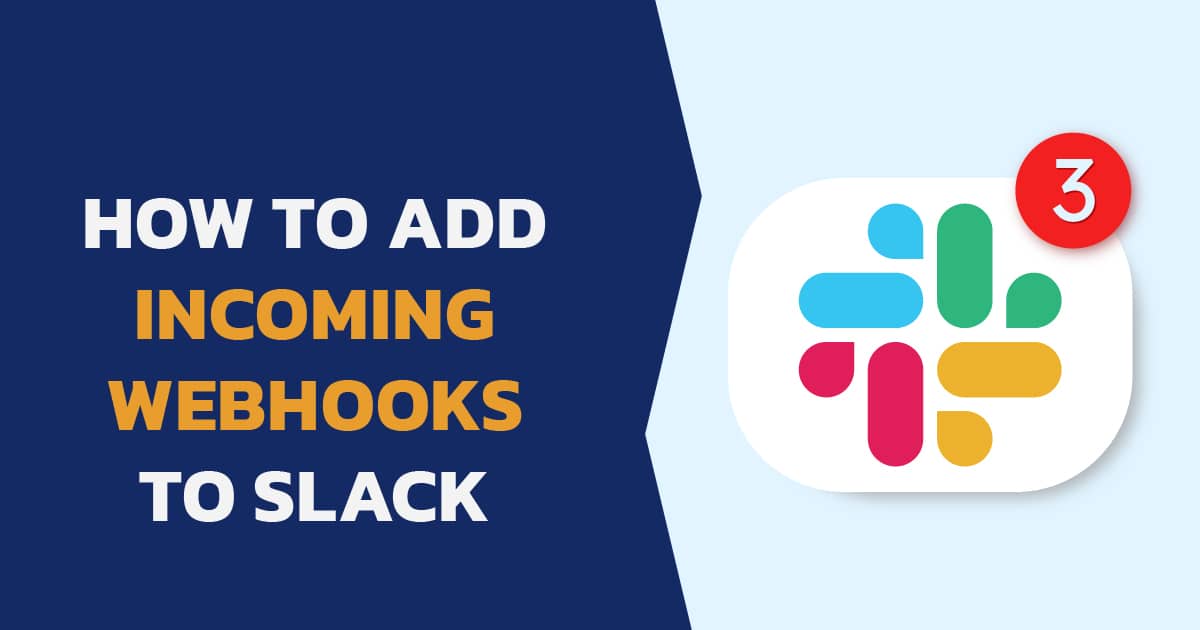
Comments
There are no comments yet. You can be the first to let us know your thoughts!