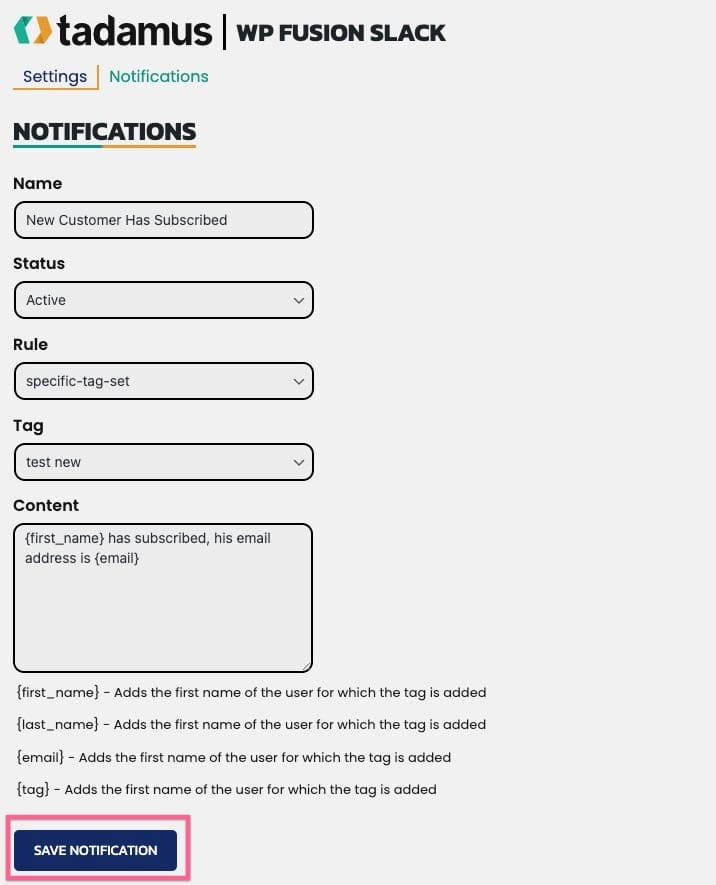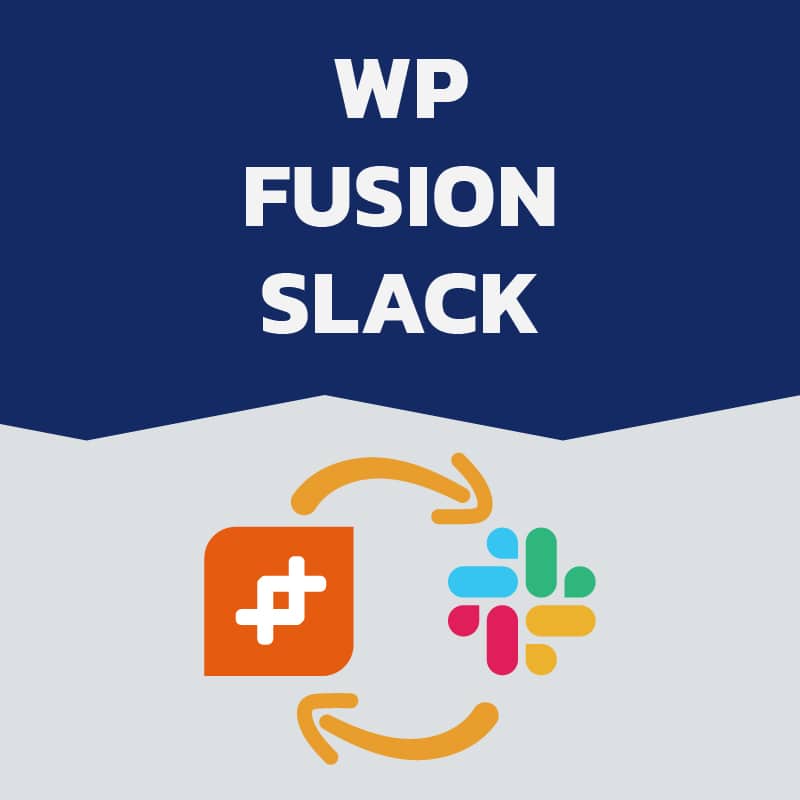
WP Fusion Slack
39,97 € / year
Do you want to know when a big client signs up? Send Slack notifications when tags are applied via WP Fusion to your users on your site.
Refund Policy
All of our plugins have a 14 days 100% money-back guarantee. After 14 days, refunds may be approved on a case-by-case basis.
Categories:
Description
Requirements
- WooCommerce
- PHP 8.0 (or above)
- WordPress 6.0 (or above)
Initial Configuration
1 - Hover over 'Settings' and click on 'WP Fusion Slack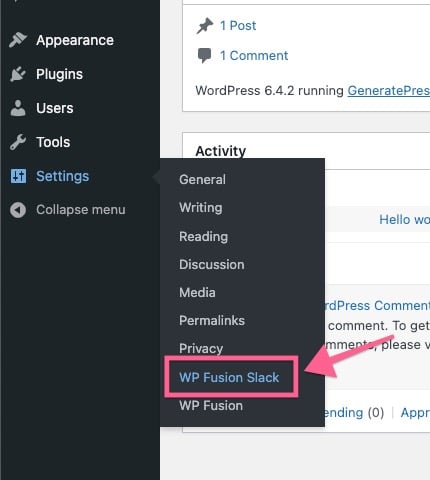 2 - Activate your plugin if you didn't activate it
2 - Activate your plugin if you didn't activate it
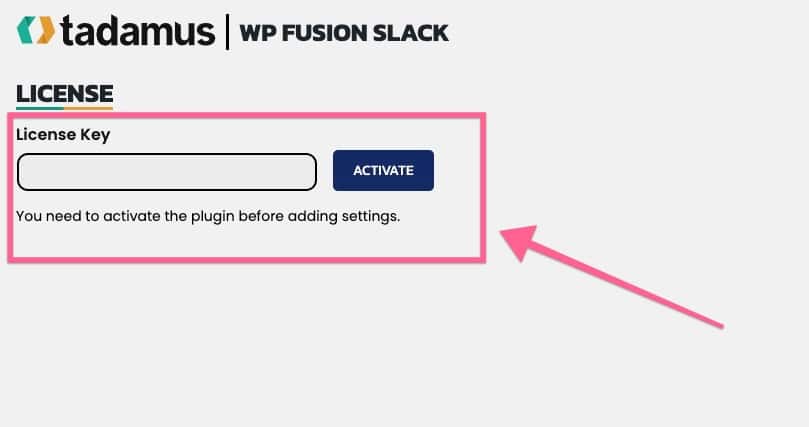 3 - Add your 'Incoming Hooks' address
3 - Add your 'Incoming Hooks' address
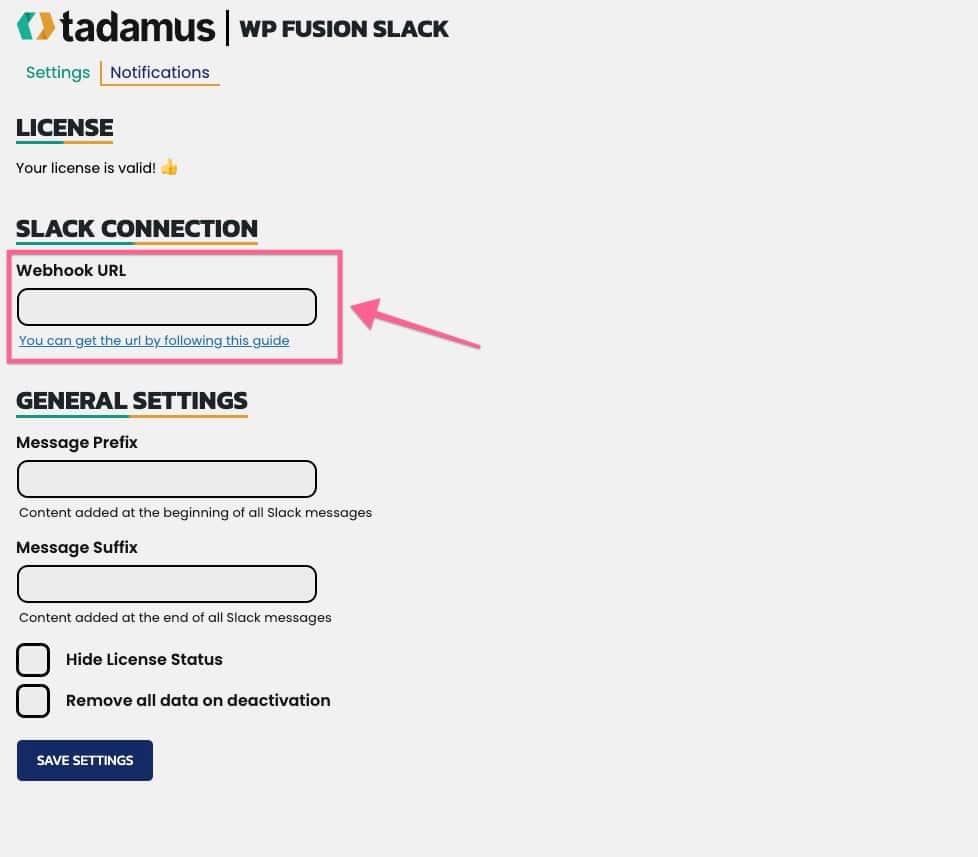 If you are looking for a guide on how to get the Incoming Hooks you can click here.
If you are looking for a guide on how to get the Incoming Hooks you can click here.
Optional Settings
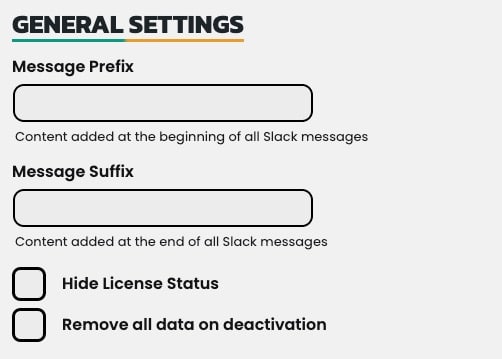
Message Prefix
Allows you to add a prefix at the beginning of all Slack messages that will be sent.Message Suffix
Allows you to add a suffix at the end of all Slack messages that will be sent.Hide License Status
It will hide the license container from the page as long as your license is valid.Remove all data on deactivation
It will delete all the data added by the plugin when you deactivate it. If the option is enabled when you will reactivate the plugin all the configuration will have to be done againCreate notifications that will send Slack messages
1 - Press on the 'Notifications' tab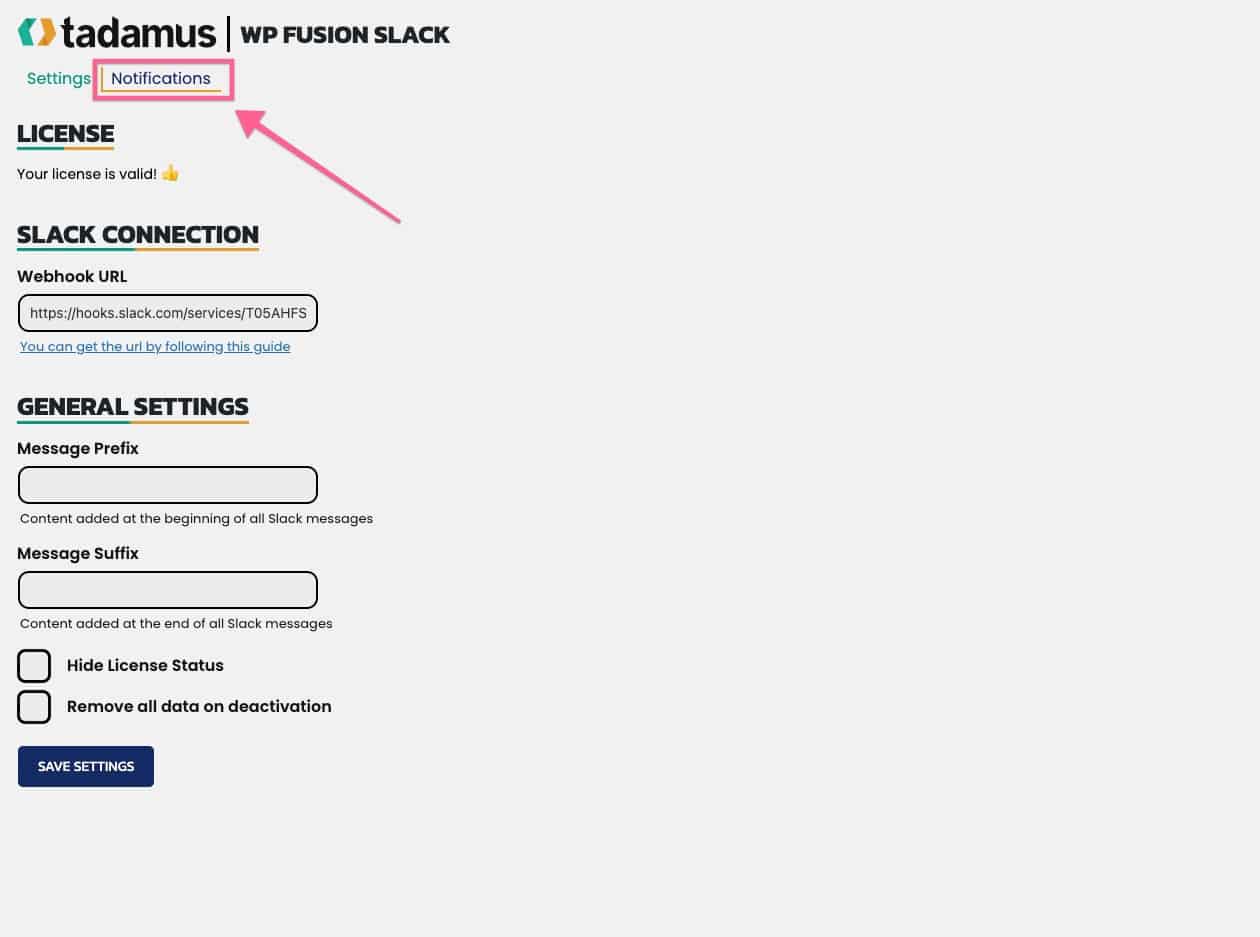 2 - Press on 'Add Notification'
2 - Press on 'Add Notification'
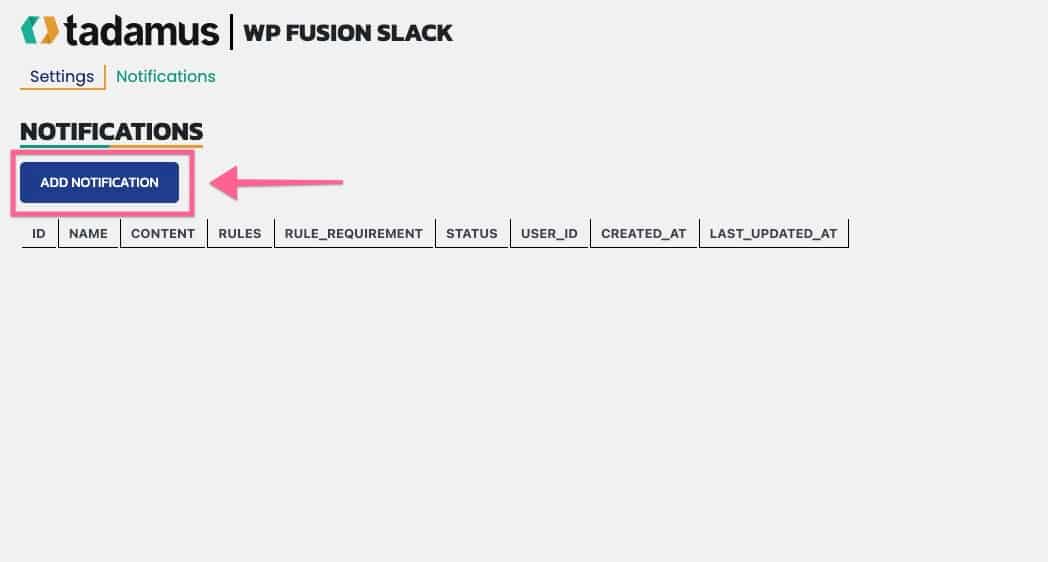
Send a message when a specific tag is added
Fill in the notification form with your data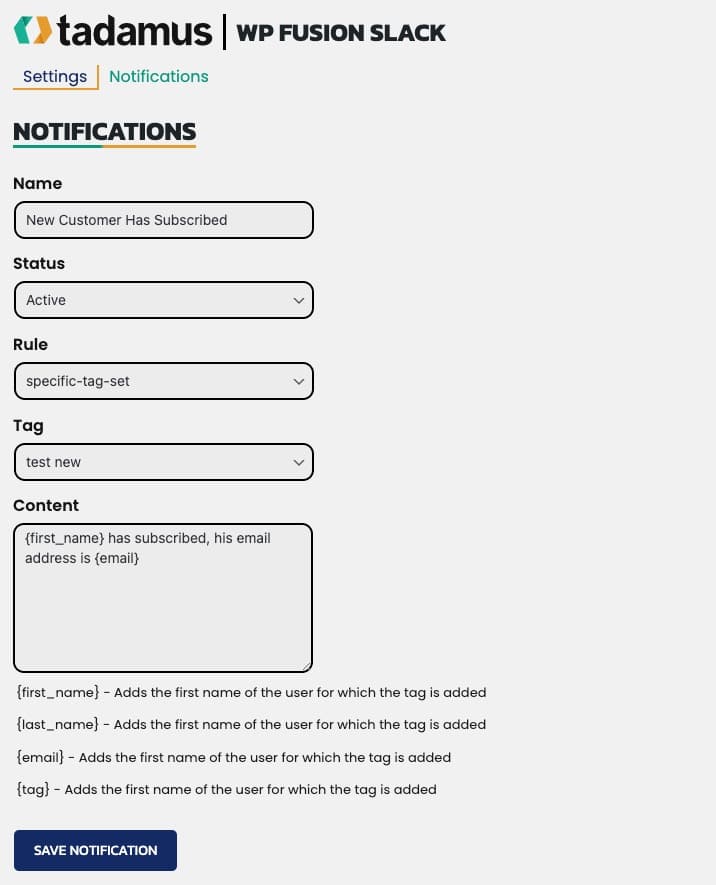 Make sure 'Rule' is set to 'specific-tag-set' and make sure you select the right tag
Make sure 'Rule' is set to 'specific-tag-set' and make sure you select the right tag
Send a message when any tag is added
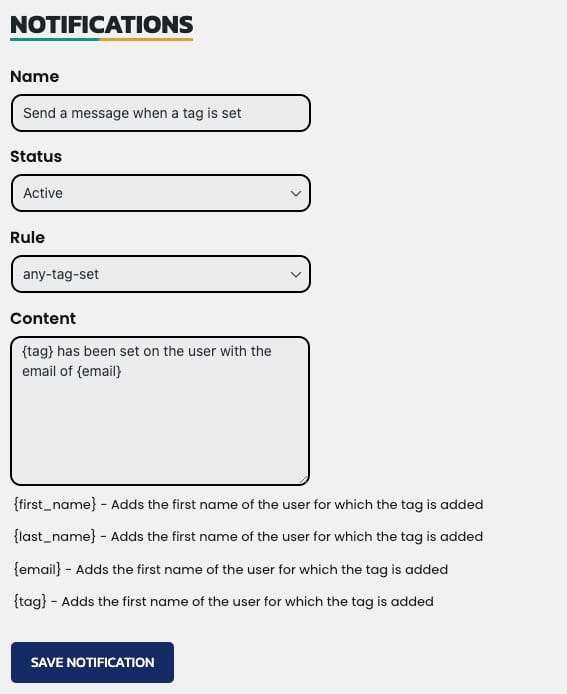 Make sure to select 'Rule' as 'any-tag-set'.
Make sure to select 'Rule' as 'any-tag-set'.
Save the notification
Press on 'Save Notification'