Introduction
Sometimes, you need to give someone administrator access to your site to help you implement something new or fix an issue that happened suddenly. In that case, creating a new administrator in WordPress is best.
You can follow the current guide and create a permanent administrator account or give temporary administrator access.
Here is how you can do that super fast:
Steps to take
1 – Hover ‘Users’ in your sidebar

That will allow you to see all of WordPress’s user management options.
2 – Click on ‘Add New’

That will send you to the settings page allowing you to add the new administrator in WordPress.
3 – Add your user’s data and the ‘Role’ as Administrator

The form speaks for itself. You can fill in your users’ data.
Make sure that the ‘Role’ is set to ‘Administrator’
4 – Press ‘Add New User’

That will save your user. After that, you should have a new administrator in WordPress.
Conclusion
I hope the guide helped you create a new administrator account in WordPress.
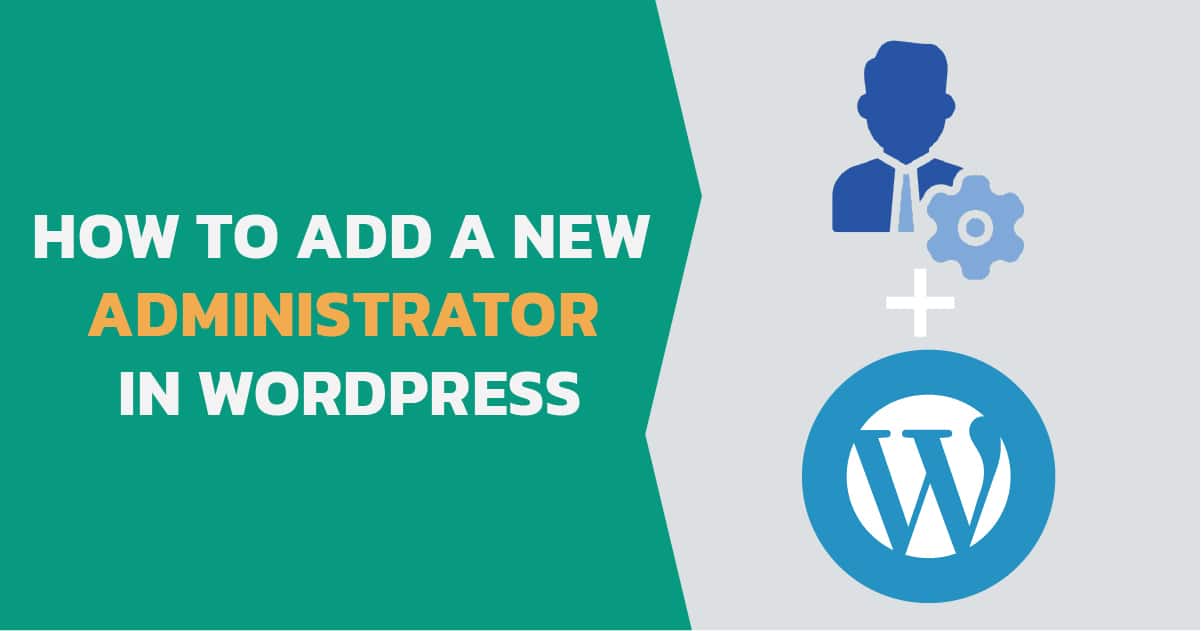
Comments
There are no comments yet. You can be the first to let us know your thoughts!