In the world of online presence, security is a paramount concern, especially for WordPress site owners. WordPress, powering a significant portion of the web, is frequently targeted by cyber threats.
This guide provides a comprehensive understanding of WordPress security, addressing common vulnerabilities and detailing effective measures to safeguard your site.
From the importance of regular updates and strong passwords to using security plugins and secure connections, we’ll explore crucial strategies to protect your WordPress site against potential security breaches and maintain a safe online environment.
Keeping WordPress Updated
Keeping WordPress updated is a fundamental aspect of site security. WordPress frequently releases updates that include security patches, bug fixes, and enhancements.
Regularly updating your WordPress core, themes, and plugins is crucial to protect against vulnerabilities.
Updating WordPress Core
Regularly updating the WordPress core is crucial for security and performance.
WordPress updates address security vulnerabilities, introduce new features, and optimize performance. Here are vital points for updating the WordPress core:
- Understanding Update Types: WordPress releases major updates and minor security patches. Major updates bring significant changes, while minor updates are often security-focused.
- Automatic Updates: WordPress enables automatic updates for minor releases by default, which are crucial for security. For major releases, automatic updates can be enabled but require caution due to potential compatibility issues.
- Backup Before Updating: Always back up your website before updating. This ensures you can restore your site in case of compatibility issues or update failures.
- Staging Environment: Consider testing updates in a staging environment first, especially for significant updates. This helps identify and resolve any conflicts with your themes or plugins.
- Checking Compatibility: Ensure your themes and plugins are compatible with the new version of WordPress before updating. Plugin and theme developers usually release compatibility updates around major WordPress releases.
- Update Notification: Stay informed about new releases through your WordPress dashboard or subscribe to WordPress News.
Regularly updating your WordPress core is crucial in maintaining a secure and efficient website.
Updating Themes and Plugins
Regularly updating themes and plugins is as vital as updating the WordPress core. These updates often include security patches, new features, and performance improvements.
- Check for Updates Regularly: In your WordPress dashboard, check for updates in the ‘Updates’ section. This includes updates for both themes and plugins.
- Automatic Updates: Consider enabling automatic updates for themes and plugins for convenience and security. However, this should be balanced with ensuring compatibility with your WordPress version and other plugins or themes.
- Compatibility Checks: Before updating, verify that the new versions are compatible with your current WordPress version and other installed plugins or themes. This can usually be found in the plugin or theme documentation.
- Testing in Staging: For major updates or critical websites, test the updates in a staging environment first. This helps identify potential issues before applying them to your live site.
- Backup: Always back up your website before applying updates. In case something goes wrong, you’ll be able to restore your site to its previous state.
- Update Notifications: Some plugins and themes offer email notifications for updates. Subscribing to these can keep you informed and prompt timely updates.
By keeping your themes and plugins up-to-date, you significantly reduce vulnerabilities and maintain the stability and functionality of your WordPress site.
Automatic Updates
Automatic updates are a feature in WordPress that can significantly enhance your site’s security by ensuring you’re always running the latest software.
- Enabling Automatic Updates: For minor releases, WordPress automatically updates by default. You can opt-in for automatic updates for major releases, themes, and plugins. This setting is adjusted in your WordPress dashboard.
- Considerations and Best Practices: While automatic updates provide convenience and immediate security patches, they can sometimes cause compatibility issues. It’s recommended to have a staging site where you can first test these updates, especially for major releases or significant plugin updates.
- Managing Automatic Updates: You can manage automatic updates through WordPress settings or using plugins that give you more control over what updates and when.
- Regular Monitoring: Even with automatic updates enabled, monitor your site’s functionality to ensure updates haven’t caused any issues.
Automatic updates help maintain the security and performance of your WordPress site but should be used judiciously with proper backup and monitoring protocols in place.
Staying current with updates is one of the simplest yet most effective ways to secure your WordPress site.
Strong Passwords and User Permissions
In WordPress security, managing passwords and user permissions is critical!
This section delves into the importance of using strong passwords and effectively handling user permissions to secure your WordPress site.
Strong passwords act as the first defense against unauthorized access, while proper user role management ensures that access to your site’s backend is given judiciously.
We’ll explore best practices for creating secure passwords, tools to manage them, the role of two-factor authentication, and strategies for assigning user roles and permissions.
These measures are essential in maintaining a fortified WordPress environment:
- Strong Passwords: Using strong, unique passwords for your WordPress admin area, FTP accounts, and database is crucial. Incorporate a mix of uppercase, lowercase, numbers, and symbols. Avoid common words and phrases.
- Password Management Tools: Use password management tools like LastPass or BitWarden to generate and store secure passwords.
- Two-Factor Authentication: Implement two-factor authentication (2FA) for an added layer of security. This requires a second code or token in addition to the password.
- User Roles and Permissions: WordPress has different user roles like Administrator, Editor, Author, etc. Assign roles carefully based on the level of access needed. Limit the number of users with administrator privileges.
- Regularly Review User Access: Periodically review who has access to your WordPress site and adjust permissions or remove users who no longer need access.
Implementing strong passwords and managing user permissions effectively are fundamental steps in safeguarding your WordPress site against unauthorized access and potential security breaches.
Using Security Plugins
Security plugins are essential tools in reinforcing the security of your WordPress site.
- Choosing a Plugin: Look for plugins that offer comprehensive security features like firewall protection, malware scanning, and intrusion detection.
- Popular Security Plugins: Some well-known plugins include Wordfence (which we use) or Sucuri. Each offers a range of features, from basic security enhancements to advanced protection options.
- Configuration: Properly configure your chosen security plugin. Most plugins offer a setup wizard or guide to help you through this process.
- Regular Updates: Ensure your security plugin is continuously updated to the latest version to protect against new vulnerabilities.
- Active Monitoring: Many security plugins offer monitoring services that alert you of security threats or breaches.
A robust security plugin is critical to your WordPress site’s security strategy, offering a vital defense mechanism against potential attacks.
Implementing Secure Connections
Implementing secure connections is a fundamental aspect of WordPress site security.
This section will guide you through the importance of HTTPS and SSL certificates in protecting the data exchanged between your site and its visitors.
We’ll cover how to acquire and implement an SSL certificate, ensure that all connections to your site are secure, and address any mixed content issues.
Secure connections safeguard your site from potential threats and boost its trustworthiness and search engine ranking.
Let’s delve into the steps to secure your WordPress site with HTTPS.
- HTTPS and SSL Certificates: Use HTTPS to secure your site’s connection with visitors. This is achieved by installing an SSL (Secure Socket Layer) certificate.
- Acquiring an SSL Certificate: Many hosting providers offer free SSL certificates through Let’s Encrypt. Alternatively, you can purchase one.
- Implementation: Once you obtain an SSL certificate, you can activate it via your hosting control panel. Some hosts offer one-click installations.
- Forcing HTTPS: Ensure all pages load over HTTPS by setting up redirects in your .htaccess file or using a WordPress plugin.
- Checking for Mixed Content: After moving to HTTPS, check for mixed content issues where some elements are loaded over an insecure connection. Tools like ‘Really Simple SSL’ can help automate this process.
Implementing secure connections protects your data and improves your site’s credibility and SEO ranking.
Regular Backups
Regular backups are a critical safety net for your WordPress site. They ensure you can restore your site to a functional state in case of a security breach, data loss, or technical issues.
- Backup Frequency: The frequency of backups should align with how often your site content changes. Daily backups are recommended for active sites.
- Automated Backup Solutions: Use plugins like UpdraftPlus for automated backups. These can be scheduled and stored in various locations like Google Drive or an external hard drive.
- Manual Backups: Besides automated backups, consider manual backups before significant updates or changes.
- Components of Backups: Ensure your backups include your WordPress database, files, themes, and plugins.
- Testing Backups: Regularly test your backups to ensure they work correctly.
Regular backups are vital to maintaining your WordPress site’s health and security, providing peace of mind and a fallback option in emergencies.
Securing Your WordPress Database
The database is a crucial component of your WordPress site, containing all your content and important data. Securing it is vital for overall site security.
- Change Default Prefix: WordPress databases use ‘wp_’ as the default table prefix. Changing this can help protect against SQL injection attacks.
- Regular Backups: Regularly back up your database to prevent data loss in case of an attack or malfunction.
- Strong Database Passwords: Use strong, unique passwords for your database.
- Limiting Database Access: Restrict database access to only necessary users and applications.
- Monitoring and Auditing: Regularly monitor and audit your database for unauthorized access or suspicious activities.
By implementing these security measures, you can significantly reduce the risk of database vulnerabilities and ensure the integrity of your WordPress site’s data.
Monitoring and Auditing Your Site
Regular monitoring and auditing are vital to maintaining the security of your WordPress site.
- Use Security Plugins: Many security plugins offer monitoring features that alert you to suspicious activity and potential security threats.
- Regular Audits: Conduct regular security audits to check for vulnerabilities. Tools like Sucuri SiteCheck can scan your site for known malware, blacklisting status, website errors, and out-of-date software.
- Check User Activity: Monitor user activity, especially in areas with administrative privileges. Plugins like Activity Log can help in tracking changes made on your site.
- Please review and Update Security Measures: Regularly review your site’s security protocols and update them as needed.
By staying vigilant and regularly auditing your site, you can quickly identify and address security issues, keeping your WordPress site safe and secure.
Dealing with a Hacked WordPress Site
If your WordPress site is hacked, immediately recover and secure it.
- Stay Calm: Reacting calmly helps in the efficient handling of the situation.
- Identify the Hack: Determine the nature and extent of the hack. Check for any strange activity, defacements, or unauthorized logins.
- Contact Your Hosting Provider: They can provide assistance and might have backup solutions.
- Restore from Backup: If you have a clean backup, restore your site to a point before the hack.
- Change All Passwords: Update all passwords related to your site.
- Update and Clean Your Site: Update WordPress, themes, and plugins. Remove any unfamiliar or unnecessary files.
- Scan for Malware: Use security plugins or services to scan and remove malware.
- Harden Your Site’s Security: Implement more robust security measures to prevent future attacks.
- Notify Your Users: If user data is compromised, inform your users accordingly.
- Seek Professional Help: If the situation is beyond your expertise, consider hiring a security expert.
Dealing with a hack can be challenging, but prompt and careful actions can help recover and secure your WordPress site.
Conclusion
In conclusion, securing your WordPress site is an ongoing and essential process.
This comprehensive guide has covered the key aspects of WordPress security, from regular updates and strong password practices to using security plugins and secure connections.
We’ve also discussed the importance of regular backups, database security, vigilant monitoring, and how to respond if your site is compromised.
By implementing these strategies, you can significantly enhance the security of your WordPress site, safeguarding it against potential threats and ensuring a safe, reliable online presence.
Remember, security is not a one-time task but a continuous commitment to protect your digital assets.
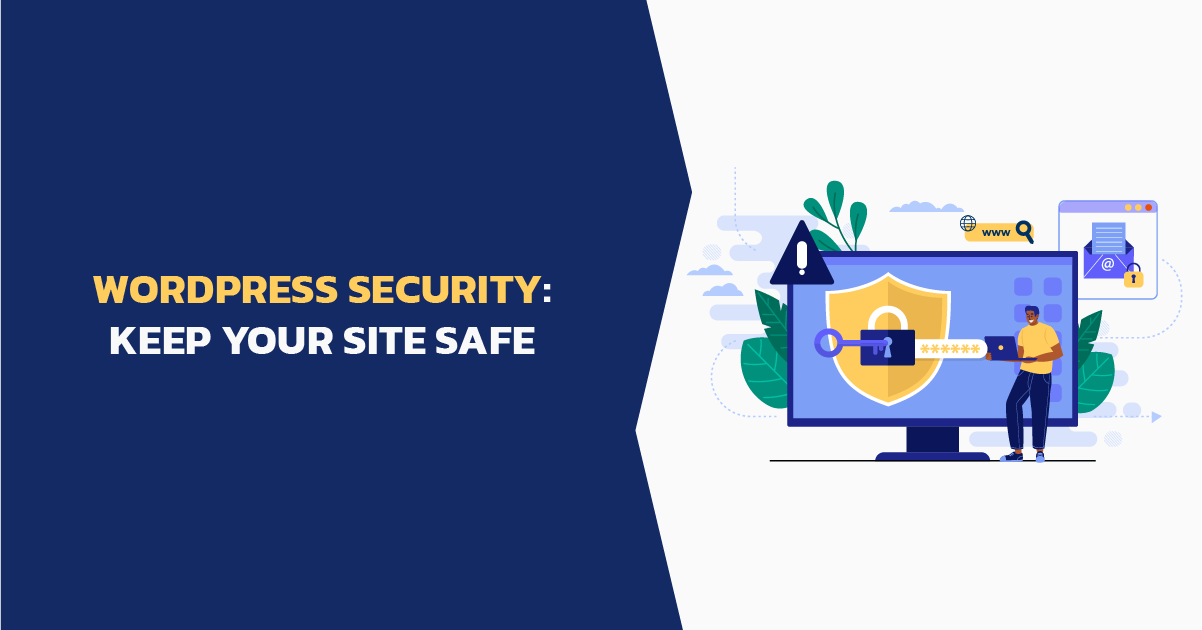
Comments
There are no comments yet. You can be the first to let us know your thoughts!