Whether you’re a seasoned programmer new to WordPress or a WordPress enthusiast looking to dive into coding, this guide is your starting point.
WordPress plugins are powerful tools that extend the functionality of WordPress websites, enabling customization and added features beyond the core installation.
This beginner’s guide aims to demystify creating your own WordPress plugins. Through clear explanations and practical examples, we’ll walk you through the fundamental concepts, setup, and steps to develop your first plugin.
Let’s embark on this journey to enhance your WordPress experience and bring your digital ideas to life!

Understanding WordPress and Its Plugin Architecture
At its heart, WordPress is a powerful content management system that powers a significant portion of the web. Its real strength lies in its extensibility, primarily through plugins.
Plugins are software add-ons that integrate with WordPress to add new features or modify existing functionalities.
As a beginner, it’s crucial to grasp the basics of WordPress’s plugin architecture to build and integrate your custom plugins effectively.
Why Plugins Matter
Plugins transform a primary WordPress site into a powerful, feature-rich platform. From e-commerce solutions to SEO tools, plugins extend the functionality of WordPress in almost limitless ways.
You can tailor websites to meet specific needs by developing your plugins and offering custom solutions to common problems.
Here you have a few examples of plugins that we’ve built:
Setting Up Your Development Environment
The first step in WordPress Plugin Development is setting up a robust development environment. This setup is crucial as it allows you to work on your plugins without affecting a live website.
1 – Local Server Environment: Install a local server environment on your computer. Tools like XAMPP, MAMP, Local, and my favorite, Laravel Herd, offer easy setups for running WordPress locally. They provide a platform to develop and test your plugins in a controlled environment.
2 – Text Editor and IDE: Choose a text editor or an Integrated Development Environment (IDE) you’re comfortable with. Popular choices among developers include Visual Studio Code, Sublime Text, and my favorite, PhpStorm.
These tools offer features like syntax highlighting, code completion, and debugging tools, which are invaluable for efficient coding.
3 – Version Control System: Familiarize yourself with a version control system like Git. This tool is essential for tracking changes in your code, collaborating with others, and managing different versions of your plugin.
4 – WordPress Installation: Install WordPress on your local server. Ensure it’s the latest version to access the newest features and security updates.
Or you can even install a beta version to ensure your plugin is compatible with future updates. You can do that with the WordPress Beta Tester plugin.
5 – Developer Resources: Bookmark WordPress Codex and Developer Handbook. These resources are treasure troves of WordPress standards, functions, hooks, and more information.
You create a solid foundation for effective and efficient WordPress plugin development by thoughtfully setting up your development environment.
Creating Your First WordPress Plugin
Embarking on your first WordPress Plugin Development project is an exciting milestone.
Here’s a step-by-step guide to creating a basic plugin:
1 – Plugin Folder and Main File: Create a new folder in your WordPress installation’s ‘wp-content/plugins’ directory. Name this folder after your plugin.
Inside this folder, create a PHP file with the same name. This file will be the main entry point of your plugin.
2 – Plugin Header Comment: Add a header comment at the top of your main file. This WordPress-specific comment informs WordPress about your plugin’s name, URI, description, version, author, and author URI.
This is crucial for WordPress to recognize and manage your plugin.
Also, pay close attention to the WordPress header requirements if you plan to publish your plugin in the WordPress Repository.
3 – Basic Functionality: Begin coding your plugin’s functionality. Start with something simple, like a function to modify a small aspect of WordPress. Use WordPress hooks (actions and filters) to interact with WordPress core.
You have complete freedom in the design of your functionality. You can create custom post types or extend WordPress however you see fit.
4 – Activation and Deactivation Hooks: Implement activation and deactivation hooks to handle any setup or cleanup tasks your plugin might need.
5 – Testing: Test your plugin thoroughly in your local development environment after coding. Check for any errors and ensure it performs as expected.
This process will familiarize you with the basic lifecycle and structure of a WordPress plugin, laying the foundation for more complex development in the future.
Best Practices in Plugin Development
Adhering to best practices in WordPress Plugin Development ensures your plugins are reliable, secure, and compatible:
1 – Follow WordPress Coding Standards: Write clean, well-documented code following the WordPress coding standards. This includes proper naming conventions, code formatting, and documentation.
2 – Prioritize Security: Implement WordPress security best practices like data validation, sanitization, and nonce checks to protect against common vulnerabilities.
3 – Ensure Compatibility: Test your plugin with different versions of WordPress and various themes to ensure compatibility.
4 – Optimize for Performance: Write efficient code to minimize the impact on website performance. But don’t make a general goal out of it. Decent performance is usually tolerated if the functionality is worth it.
5 – Regular Updates and Maintenance: Regularly update your plugin to fix bugs, add features, or address security issues.
6 – User-Friendly Settings and Documentation: Provide clear, concise documentation and user-friendly settings interfaces.
Following these practices will enhance the quality and usability of your plugins, contributing positively to the WordPress community.
Debugging and Testing
Effective debugging and testing are crucial in WordPress Plugin Development to ensure reliability and performance:
- WordPress Debugging Mode: Enable the WordPress debugging mode by setting WP_DEBUG it to true in the wp-config.php file. This will display any PHP errors, notices, and warnings.
- Browser Console: The browser’s console inspects JavaScript issues and network calls.
- Testing Environments: Test your plugin in different environments. Here you have a list of different environments you should test in:
- WordPress Themes
- WordPress Plugins
- WordPress Versions
- Operating Systems
- Browsers
- Error Logging: Implement error logging to record issues for more detailed analysis. Even the good old die-and-dump technique could be considered error logging.
- User Testing: Conduct user testing with your most trusted users to gather feedback on plugin functionality and usability.
These practices will help identify and resolve issues in your plugin, ensuring a smooth user experience.
Conclusion
Embarking on your journey in WordPress Plugin Development opens up a world of possibilities. This guide has laid the foundation, from setting up your environment to debugging and testing your creations.
Remember, the key to success in plugin development lies in continuous learning, experimenting, and adhering to best practices.
Embrace the challenges and opportunities of developing for WordPress, and you’ll soon find yourself contributing valuable tools to your projects and the broader WordPress community.
Keep exploring, stay curious, and happy coding!
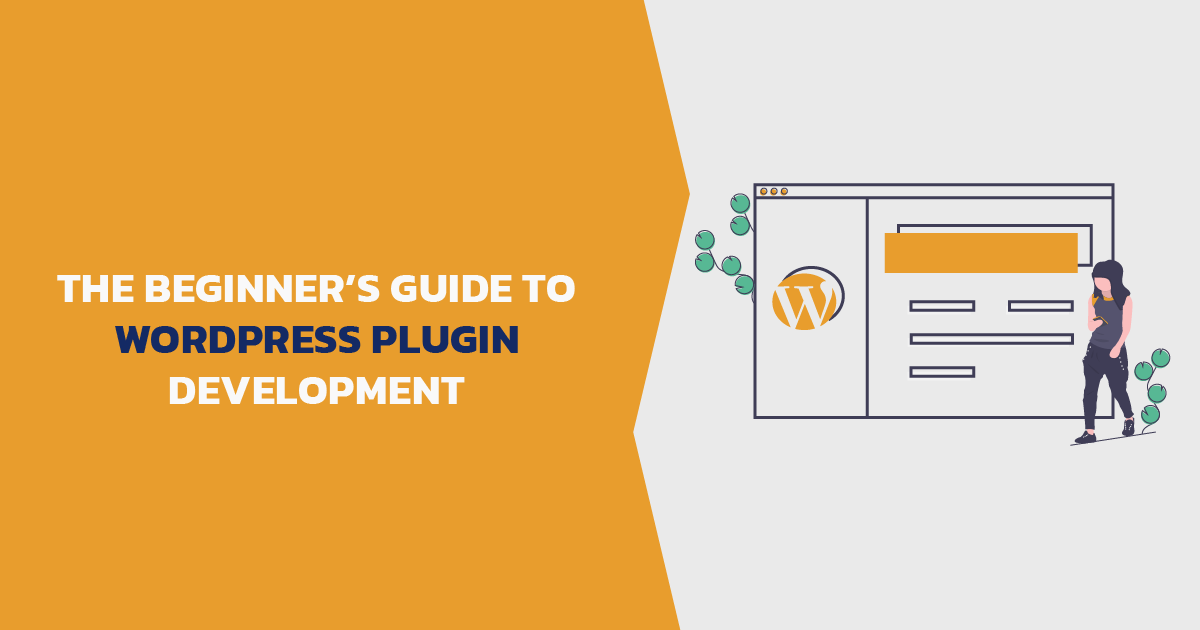
Comments
There are no comments yet. You can be the first to let us know your thoughts!