In this article, we’re going to talk about what permalinks are and why they’re important for your website.
Permalinks are the web addresses for your pages and posts. They help people and search engines find your content easily.
This article is not a guide on how to change your permalinks structure. If you are looking for that we have another guide on How to Change the WordPress Permalinks.
Good permalinks make your site better for visitors and can help with search engine rankings.
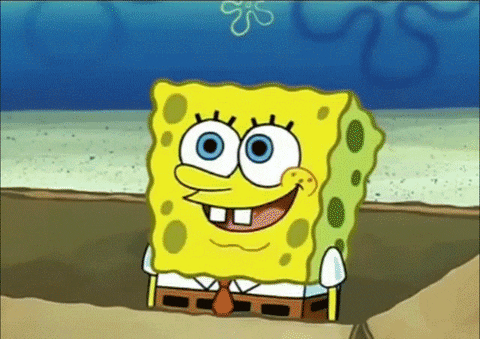
Let’s find out how you can use permalinks to make your website work better.
What are Permalinks?
Permalinks are the unique, permanent URLs of your website’s individual pages and posts.
Think of them like the address of a house – each one is different and leads you to a specific location.
In the world of WordPress, permalinks are essential because they help both your visitors and search engines find your content. They’re made up of a domain name and a slug (the part of the URL that identifies a particular page).
By default, WordPress creates permalinks using a simple structure, but you can change them to include information like post name, category, or date, making them more informative and easier to remember.
Types of WordPress Permalinks
Permalinks in WordPress are like the addresses for your website’s pages and posts. They help people find your content easily.
WordPress has different types of permalinks, each with its own style.
Some are simple, using numbers, while others use words from your post’s title.
The kind you choose can make your site easier for people and search engines to understand.
Let’s look at the different kinds of permalinks and what makes each one special:
Default Structure
The default permalink structure in WordPress uses a plain format, typically displaying a unique number for each post.
It looks something like this: https://yourwebsite.com/?p=123.
This structure is straightforward but doesn’t provide much information about the content of the page or post.
Day and Name Structure
The day and name structure includes the date of the post (year, month, and day) followed by the post name.
An example URL might look like: https://yourwebsite.com/2024/01/24/sample-post/.
This format is particularly useful for news websites or blogs where the date of the post is important.
Month and Name Structure
Similar to the day and name format, the month and name structure uses the year and month, followed by the post name: https://yourwebsite.com/2024/01/sample-post/.
It’s a great option for blogs and websites where content is updated regularly, but the specific day is less relevant.
Numeric Structure
The numeric structure simplifies URLs to a series of numbers representing each post, like https://yourwebsite.com/archives/123.
It’s concise but lacks descriptive elements about the post’s content.
Post Name Structure
A popular choice for many, the post name structure includes only the title of the post, making it clean and SEO-friendly: https://yourwebsite.com/sample-post/.
This format is great for readability and is favored for its simplicity and effectiveness in search engine rankings.
Custom Structure
WordPress allows for custom structures, letting you tailor the URL to include specific elements like category, author, or post name.
For example, https://yourwebsite.com/category/post-name/.
This option provides the most flexibility, allowing you to create URLs that best fit your site’s content and SEO strategy.
These different types of permalinks in WordPress offer a range of options to suit various website needs, enhancing both user experience and SEO performance.
Why are Permalinks Important?
Permalinks are important in WordPress for several reasons:
- SEO Benefits: Search engines use permalinks to understand and rank your content. Clear and descriptive URLs can improve your site’s visibility in search results.
- User Experience: Good permalinks make it easier for visitors to understand and remember your website’s structure. This enhances navigation and can encourage people to explore more content.
- Consistency and Permanence: Permalinks provide a consistent and permanent link to your content, which is crucial for sharing and referencing your posts and pages over time.
By carefully choosing and managing your permalinks, you can significantly improve both your website’s user friendliness and its performance in search engine rankings.
Common Issues and Solutions
When managing permalinks in WordPress, you might encounter certain issues that can affect your website’s functionality and user experience.
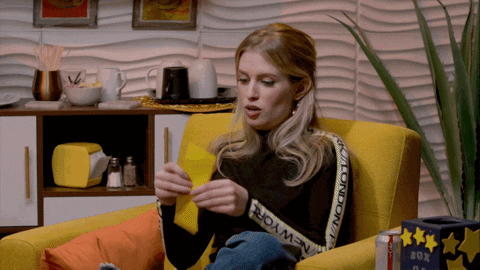
Understanding these common problems and knowing how to resolve them is key to maintaining a smooth, efficient website.
Here are some typical permalink issues you may face and their solutions:
Broken Links After Permalink Changes
One of the most common issues is broken links after changing permalink structures.
To fix this, use redirection plugins. These tools automatically send users and search engines from the old URL to the new one, preventing lost traffic.
Redirects for SEO and User Access
Setting up redirects is crucial when changing permalinks.
Proper redirection ensures that your SEO rankings remain intact and that users accessing old bookmarks reach the correct page.
Optimizing Performance with Redirects
Too many redirects can slow down your site.
It’s essential to use them wisely and keep your permalink structure as consistent as possible to avoid performance issues.
Troubleshooting Custom Permalinks
If custom permalinks don’t work, it could be due to server settings or plugin conflicts. Checking the .htaccess file and consulting with your hosting provider can help resolve these issues.
By understanding and addressing these common permalink challenges, you can ensure a better experience for both your site’s visitors and its overall online performance.
Custom Permalinks for Specific Posts or Pages
In WordPress, you have the flexibility to create custom permalinks for specific posts or pages, allowing for more control over your URLs.
This is particularly useful for optimizing SEO or when you need to create a more meaningful URL for certain content.
To set a custom permalink for a post or page, you can edit the ‘slug’ part of the URL directly in the post or page editor.
This option in the classic editor is found under the title field where you can enter a custom slug that reflects the content or keywords.
And in the block editor it can be found in the right sidebar of the editor.
Remember to keep these slugs short, descriptive, and relevant to the content. This not only helps with SEO but also makes it easier for your audience to remember and share your content.
Custom permalinks can be a powerful tool for improving the navigability and effectiveness of your website.
Conclusion
In conclusion, understanding and effectively managing WordPress permalinks is essential for any website.
They play a crucial role in SEO, user experience, and the overall consistency of your site.
By choosing the right permalink structure, addressing common issues, and using custom permalinks wisely, you can significantly enhance your website’s performance and user navigation.
Remember, the right permalink strategy can make a big difference in how your content is perceived and accessed online.
Keep these tips in mind to ensure your WordPress site is as effective and user-friendly as possible.
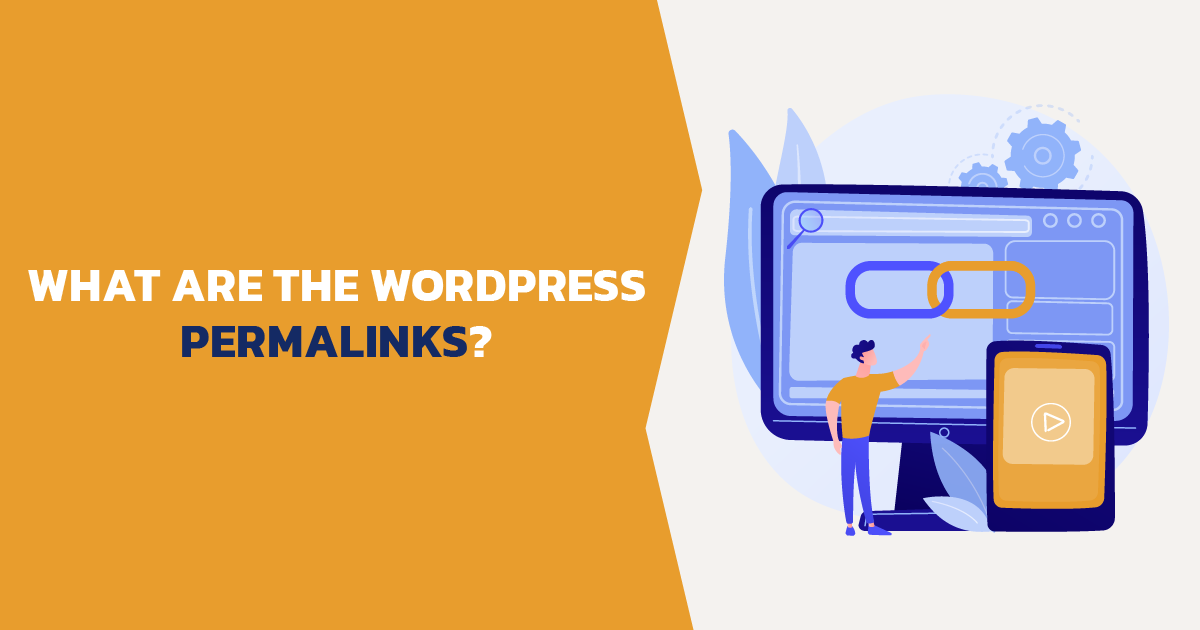
Comments
There are no comments yet. You can be the first to let us know your thoughts!